Night Shifted
Early this month, I wrote about the beta of iOS 9.3, and its new Night Shift feature. Night Shift reduces iPhones’ blue-spectrum light output in the evening, which in turn helps you preserve your circadian rhythm for a better night’s sleep.
This week, Apple released the final version of iOS 9.3, which you may have already updated on your phone. I had hoped that in the final release, Night Shift would be turned on by default. But though it now appears as a button in Control Center (see below), it doesn’t turn on at sunset automatically as it should.
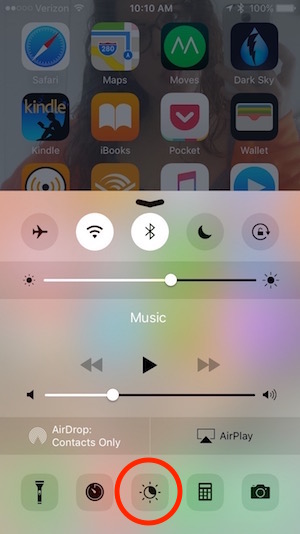
Because the settings are a bit buried, here’s a quick step-by-step guide to configuring Night Shift so that it runs on its own for maximum health benefits:
1. Open the Settings app, and choose Display & Brightness.
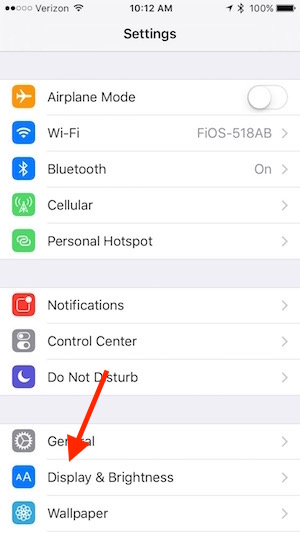
2. Choose Night Shift.
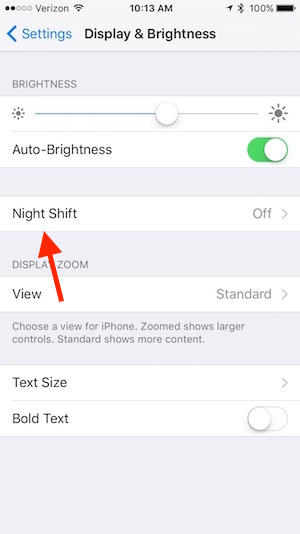
3. Toggle on the Scheduled slider, so that it turns green.
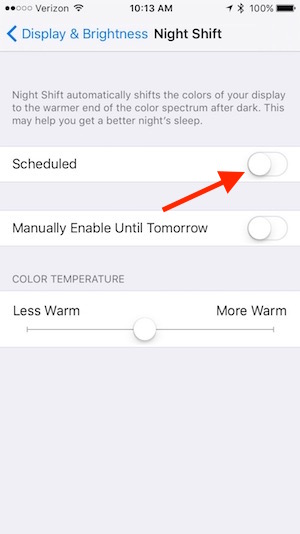
4. Choose the newly-appeared From / To option.
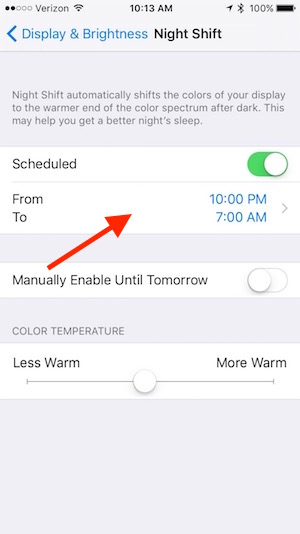
5. Check the Sunset to Sunrise option.
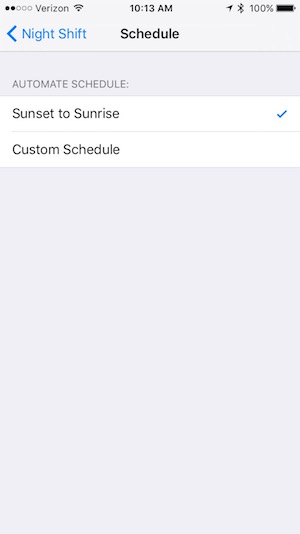
6. Finally, go back to the Night Shift pane, and move the Color Temperature slider all the way to More Warm.

Voila! You’re now all set. Enjoy the sweet dreams.